Change administrator password in windows 7 using cmd (command prompt). You don't even need to know the old admin password.
Hello and Welcome,Here I am with another article on recover windows 1. If you have laptop installed window 1o and Forgot password on laptop. These password are encrypted with NTLMv. In this post I will show you to dump the hashes and crack it using John password cracker tool. User can do that by follow the given steps: Step 1: Boot Window machine with Kali Linux Live DVD/Flash Drive. Step 2: Mount Windows System Drive.
It is very simple and anyone can try this. Reaver is the way to go! The targeted router should support WPS. If you would like to read the first part in this article series please go to How I Cracked your Windows Password (Part 1). Introduction. In the first part of this. Windows password recovery tool 3.0/5.0- software can help you reset administrator and standard user password for both local account and Microsoft account in Windows.
Click on the Places and the menu bar will open click on Computer. Install Contact Sheet Ii Cs5 Serial. The file manager will open. Click on other location, and again click on the Windows media. New windows will be open and looks like image.
Note: If you will not able to open this drive automatic use following command to fix error. This happen because Windows 1. By default it is going to sleep mode, So you will have to run following command.#fdisk - lthis command is used to check the attached hardisk and its partition. So run the following command and dump the hashes.#pwdump SYSTEM SAM > /root/Desktop/hashes. You can provide any name instead of hashes. Step 6: Change working directory as /root/Desktop#cd /root/Desktop. Step 7: See available hashes in hashes.
Step 8: Find the password from hashes using John the Ripper#john –format=nt. User. Name hashes.
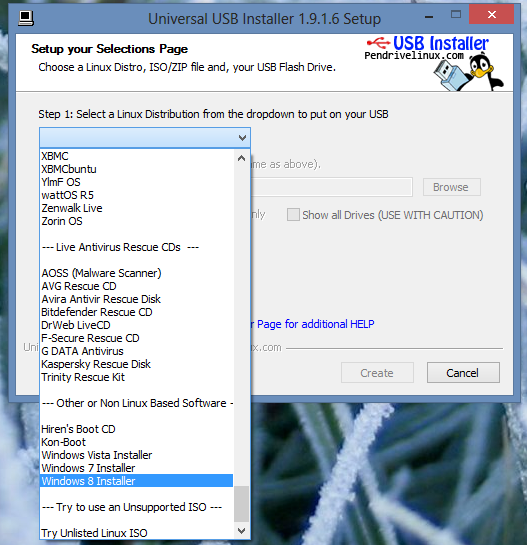
Find the password Have a fun . How to Recover Windows 1. If You Forgot. Another tool that can be used to recover windows 1. See. Password Windows Password Recovery Pro, this is a best PC Unlocker software. It is a professional password recovery tool that is meant to reset or unlock computer password. It is available for many other Windows operating systems including Windows Vista, 7, 8 and XP.
You only need a USB flash drive. When compared to other methods mentioned above, this is the easiest way to recover a lost password and has no drawbacks. It works by listing all user accounts on your computer, you only need to select a user account on your computer and click the password reset button. You can login to your Windows account after restarting. Let’s see how i. See.
Server with SSH access and password - enable authentication without using password.
Password Windows Password Recovery Pro Works. Step 1. Download i. See. Password Windows Password Recovery Pro and install and launch it on another available PC. There are 2 ways to burn a password reset disk, USB or DVD/CD, just inset a USB flash drive into it. Click “Burn”. Step 2. When successful message pops up, click OK and exit removal device. Password recovery disk have been burned successfully.
Step 3: Insert the newly created USB drive to the locked Windows 1. Set USB drive as the first boot device in BIOS setup. This computer will reboot. Then it will load the program, and detect all system and account on your computer, follow the interface to reset your Windows 1.
After you successfully reset the password, disconnect the boot disk and reboot your PC when password is reset to blank. Ashampoo Burning Studio 2009 Advanced Event here. Then your PC will restart normally and Windows 1. See. Password Windows Password Recovery Pro is easy to use and safe. With it,you can fast access to your windows if you forgot login password on Windows 1.
Windows Password Recovery Programs FAQTwo of the more popular articles on my site - my list of free Windows password tools and my list of commercial Windows password tools - are the subject of many an email in my inbox every day. Forgetting the password to your Windows account is a common issue and . Very complicated and very long Windows passwords are nearly impossible to . These types of programs, like the free Offline NT Password & Registry Editor and Kon- Boot, don't care how complicated or how long a Windows password is since there's no discovery process involved. They're more accurately called password reset programs.! Will one of these programs help? In most companies, especially larger ones but increasingly in small businesses as well, user accounts, and thus their passwords, are managed by a central computer called a domain controller.
In other words, your password isn't even stored on your computer so recovering or resetting it isn't an option. You shouldn't be condoning hacking. In my opinion, the responsibility lies with the user (that's you).
That said, I of course do not condone using any of these programs to gain access to a computer that you do not own. Since none of these programs can be used remotely, a perpetrator must have physical access to your computer.
Keep in mind too that if someone wanted to covertly access your computer, they would have to use a true password discovery program, not a password removing program. Since true password discovery programs have a difficult time recovering long and complicated passwords, make sure yours is just that. Specifically, to avoid your password being discovered by Ophcrack, make sure your password contains at least one special character or is longer than 1. See Creating Secure Passwords for help.! Help me please! However, many of you don't have experience burning ISO files or booting from sources other than your hard drive. If you restart your computer with the disc you made in your CD/DVD drive, or the flash drive you made in a USB port, but nothing happens or Windows starts up like it usually does, you likely made one of these mistake somewhere between downloading and booting from the disc or USB drive.
Here are some thoughts on how you might be able to solve the problem: Download the ISO or other disc image format again. Try burning the ISO image to a CD/DVD or flash drive again. Burning an image file is nothing like burning or copying a normal file. See my How to Burn an ISO Image to a CD or DVD or my How to Burn an ISO File to a USB Drive if you need some help. If you're using a CD or DVD, try a different blank disc.
Maybe the one you burned to may have been incompatible with your optical drive or was scratched. Try a different USB port or USB storage device if you're using one of those. Double- check that the boot order in the BIOS correctly lists the optical drive or USB (external) drive before the hard drive. See my How to Change the Boot Order in BIOS tutorial if you need help doing this. Make sure the disc you burned is in the drive, or the flash drive you created is plugged in to a spare port, before restarting your computer.
If you're using a disc and have two CD/DVD drives, try booting with the disc in the other one. If you're using a USB drive, try booting with the drive in another USB port. If that advice gets you nowhere, just move on to another program. There are a few really good free Windows password recovery tools and many premium programs as well.! That contact information should be available on the same website where you downloaded the program. On the other hand, if you think the program is probably working fine but you're just having problems with the complexity of the process, please know that I have complete tutorials with screenshots for the three most popular Windows password recovery programs that step you through every single detail of the process: The above tutorials are in addition to the reviews with quick how- to's you may have already seen.
Have a question about Windows password recovery programs that I haven't answered above? See Get More Help for information about contacting me on social networks or via email, posting on tech support forums, and more.
Navigation
- Failed To Add Device Microsoft Virtual Hard Disk
- Can A Cdl Driver Take Adderall Before Interview
- Wwii Battle Tanks T-34 Vs Tiger Patch Fr
- Certified Computer Hacking Forensics Investigator
- League Of Legends Rp Keygen
- Free Download Gta Iv For Ps2 Iso Converter
- How To Install Injectors On 12 Valve Cummins Valve
- Celebrating Excellence Motivational Award Software International Bios
- Photodex Proshow Producer Activation Crack
- Connect Microsoft Access To Sapporo
- Download Spongebob Squarepants Episodes Subtitle Indonesia Warcraft
- Adobe Dreamweaver Cs6 Free Download For Windows 7 32 Bit
- How To Install Driver Side Mirror On Silverado
- Antivirus Software For Iphone 4